Project Snapshot Panel
The Snapshot panel consists of 3 tabs. The first one is a mini dashboard displaying the most important numbers, percentages and ratios, related to the project, which users should check on regular basis. Users can simply specify which items and data to be displayed on the Snapshot first tab. The second and third tabs allow users to quickly view the project profile and description, respectively.
Eclipse users can hide the Snapshot panel from the Project Home page, whenever needed, and display it again as per business needs.
To select the items and data to be displayed on the Snapshot tab
- At the upper-right corner of the Snapshot panel, click the Project Snapshot Configuration icon
 .
.
The Configure Panel dialog box is displayed.
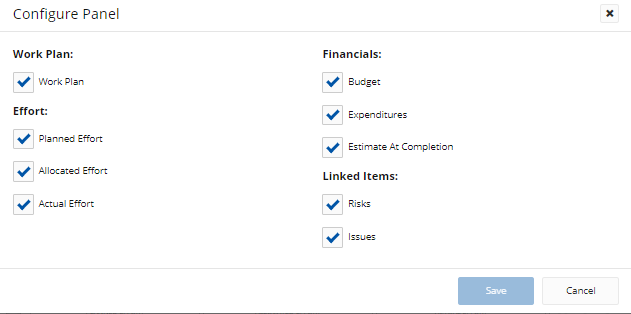
- On the Configure Panel dialog box,
- Select the check box next to each item you want to display on the Snapshot tab.
- Deselect the check box next to each item you want to remove from the Snapshot tab.
- Click Save.
The Snapshot tab refreshes automatically reflecting the recent changes made.
To hide the Snapshot panel from appearing on the Project Home page
- On the upper-right corner of the Project Home page, click the Home options icon
.
A drop-down menu is displayed.
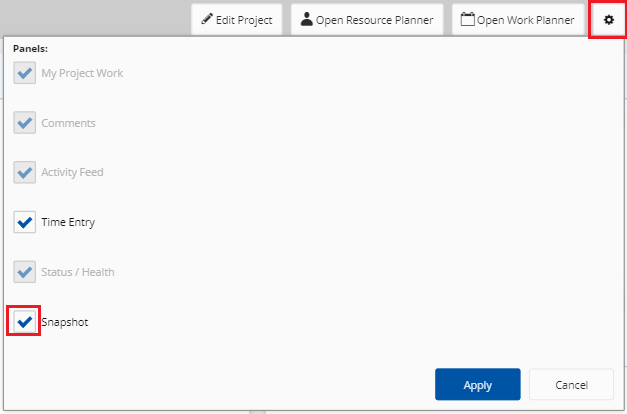
- Deselect the Snapshot check box, and then click Apply.
The Snapshot panel will no longer appear on the Project Home page.
Note: You can display the Snapshot panel again, at any time, by selecting the same check box.